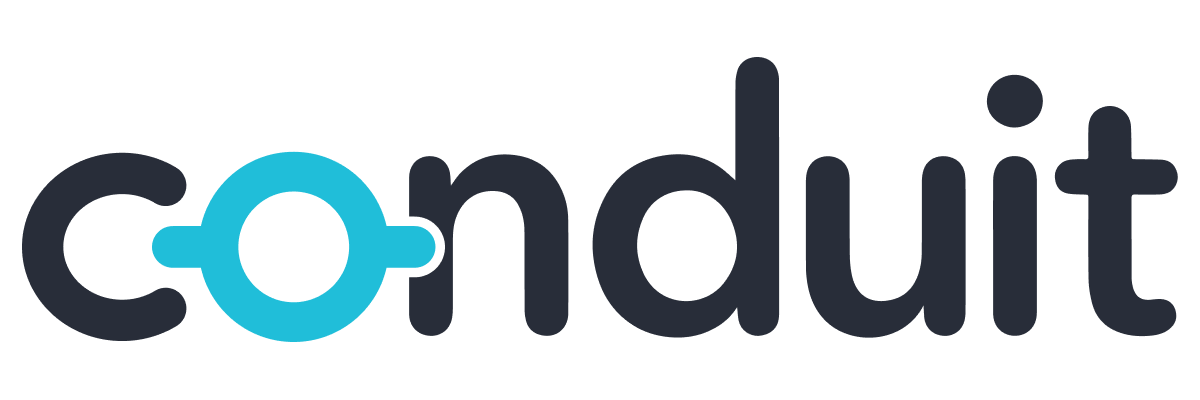
Conduit is a data streaming tool for software and data engineers, powered by Meroxa. Its purpose is to help you move data from A to B. You can use Conduit to send data from Kafka to Postgres, between files and APIs, between supported connectors, and any datastore you can build a plugin for.
It's written in Go, compiles to a single binary, and is designed to be easy to use and install.
Out of the box, Conduit comes with:
- Built-in connectors
- Processors
- Observability
- Schema Support
Features
Conduit comes with many powerful features such as:
- Simple deployments: Conduit is distributed as a single binary and doesn't require any external dependencies to run. We also provide a Kubernetes operator.
- Real time by default: Conduit pipelines continuously listen for changes to a database, data warehouse, etc., and allows your data applications to act upon those changes in real time.
- Easily extensible: Conduit connectors are plugins that communicate with Conduit via a gRPC interface. This means that plugins can be written in any language as long as they conform to the required interface. Check out our connector docs!
For a detailed look at additional features, visit our Features page. Here, you'll find a selection of tools and functionalities that complement our main features.
Now let's get started with our first pipeline!
